Office 365 Planner is here ... and it's awesome!
If you follow any of Microsoft's Office 365 blogs, Yammer groups or Twitter accounts you'll know that their cloud based project management and planning tool, Office 365 Planner, has launched this week to tenants on the appropriate plans (Office 365 Enterprise E1, E3, E4, E5, Office 365 Education, Office 365 Education E3 and E4, Office 365 Business Essentials and Business Premium).If you are a regular SharePoint user you may have noticed the green Planner tile appear in the Office 365 launcher when you click on the launcher icon at the top left of your Office 365 window.This product has been in development for some time and has been on beta preview to 'First Release' customers since December 2015. Now finally it has launched and it was certainly worth the wait!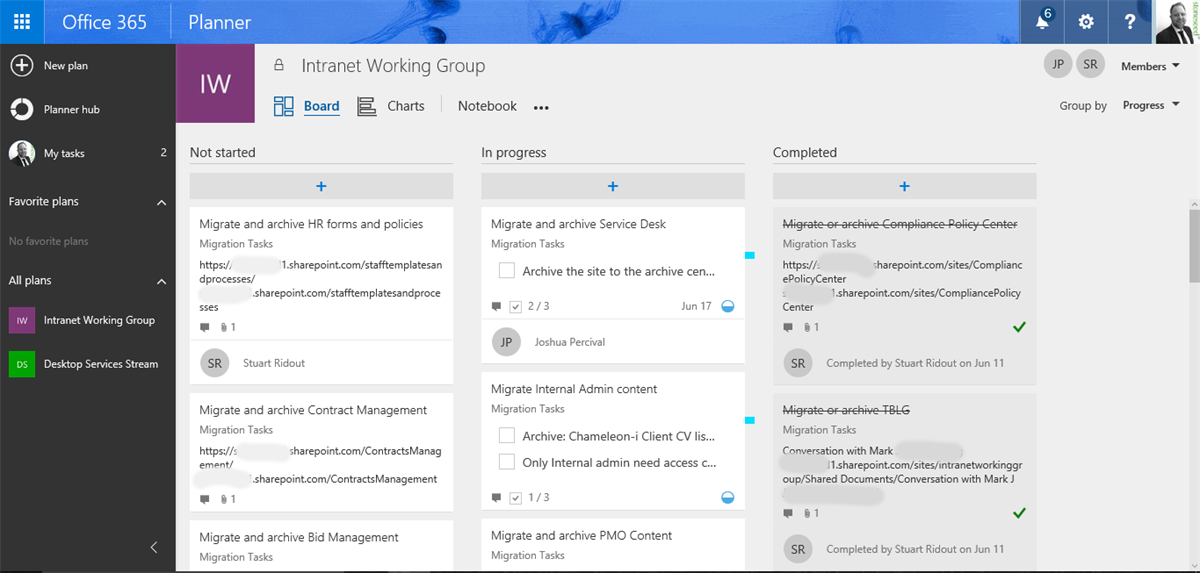 Office 365 plans are linked to 'modern groups' which provide a collaborative workspace for teams with shared mailbox, OneDrive, OneNote notebook, calendar and now planning workspace.Tasks are added to the overall plan and are displayed as cards. These can be arranged as 'buckets' to organise the tasks by work type, team or any other way, or can be displayed by progress. The latter view shows the cards in three categories of 'Not started', 'In progress' and 'Completed'.Tasks can be assigned to individuals and can contain rich data to add more detail including description, start and due date, file attachments, links, checklists and a message log.
Office 365 plans are linked to 'modern groups' which provide a collaborative workspace for teams with shared mailbox, OneDrive, OneNote notebook, calendar and now planning workspace.Tasks are added to the overall plan and are displayed as cards. These can be arranged as 'buckets' to organise the tasks by work type, team or any other way, or can be displayed by progress. The latter view shows the cards in three categories of 'Not started', 'In progress' and 'Completed'.Tasks can be assigned to individuals and can contain rich data to add more detail including description, start and due date, file attachments, links, checklists and a message log.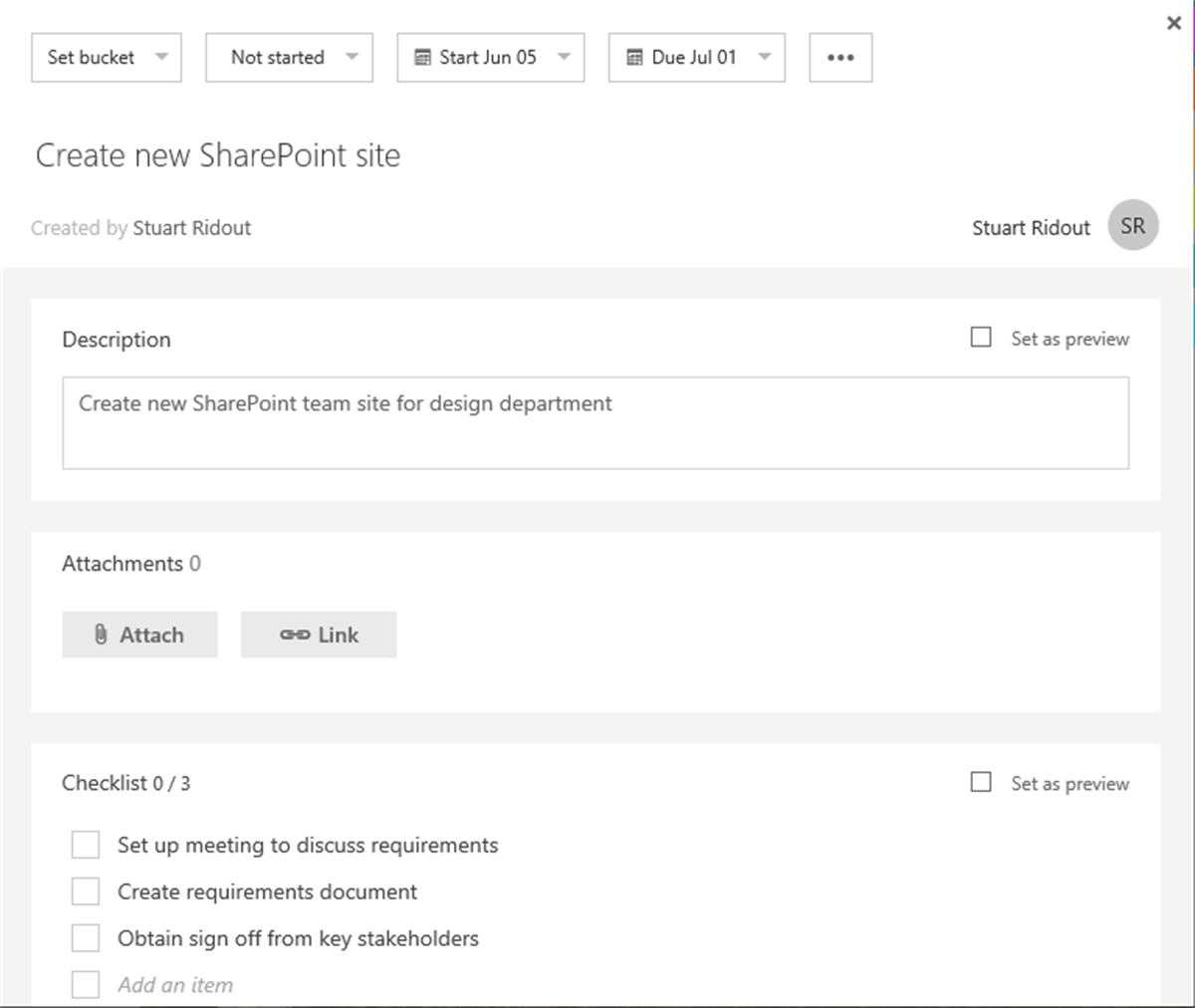 Where Office 365 Planner really comes into its own is its tight integration into the Office 365 ecosystem. If information security is important to an organization (and why wouldn't it be?) Planner is great as it reduces the number of cloud services a company deals with and is protected by the Microsoft Office 365 Trust Center.Office 365 Planner has really simple but effective reporting tools with a dashboard view that is easy to use. You can get a 'at a glance' view of the state of the plans showing task completion and allocation so you can see who is over or underallocated. You can click on a section and the corresponding tasks are displayed in the right hand column. (In the example below you could click on Alex Darrow and Alex's tasks would be displayed in the right hand pane organized by In Progress and Late tasks).
Where Office 365 Planner really comes into its own is its tight integration into the Office 365 ecosystem. If information security is important to an organization (and why wouldn't it be?) Planner is great as it reduces the number of cloud services a company deals with and is protected by the Microsoft Office 365 Trust Center.Office 365 Planner has really simple but effective reporting tools with a dashboard view that is easy to use. You can get a 'at a glance' view of the state of the plans showing task completion and allocation so you can see who is over or underallocated. You can click on a section and the corresponding tasks are displayed in the right hand column. (In the example below you could click on Alex Darrow and Alex's tasks would be displayed in the right hand pane organized by In Progress and Late tasks).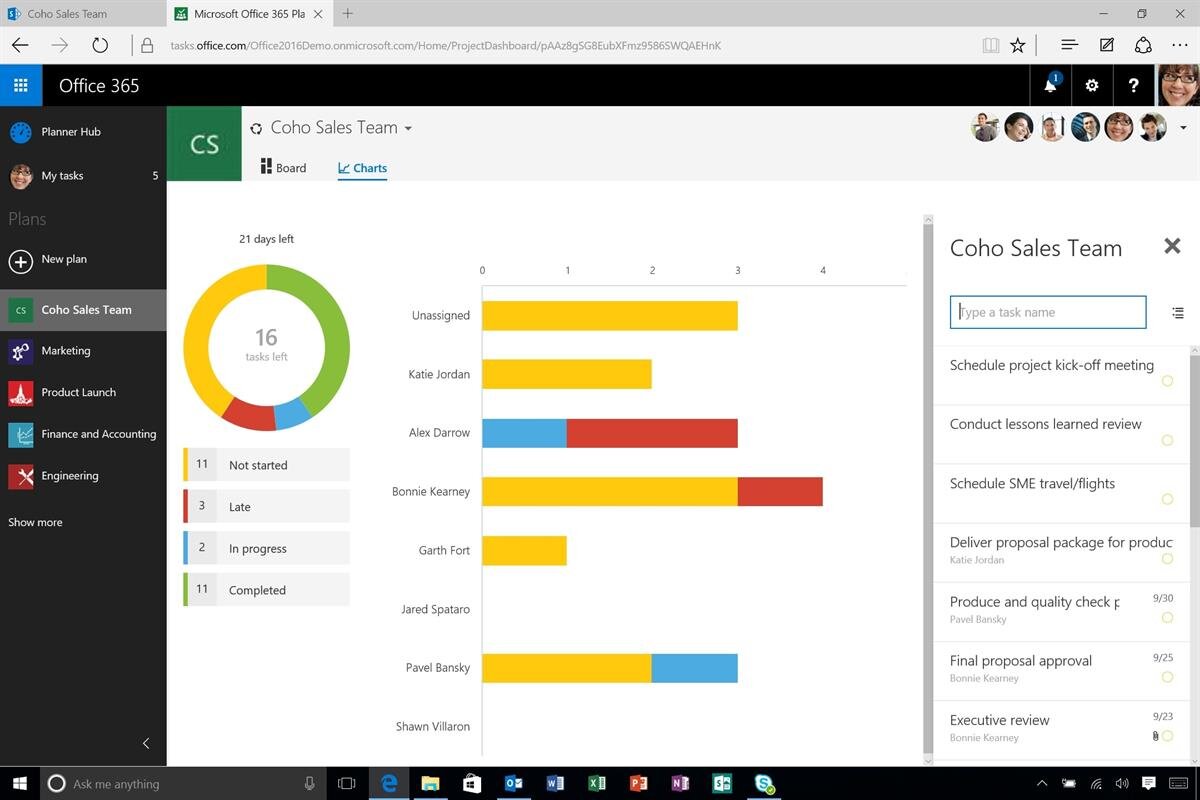 It's still early days for Planner so some key features (for me) are missing. You cannot share plans externally so you cannot have a plan that is shared with customers and suppliers. This is shown as being in development in the Office 365 public roadmap and when it arrives it will be a huge step forward for the product. It would be great if users don't need to be Office 365 users because it could get complicated if one particular supplier was the only part of your plan that couldn't use the planner.After using Planner for only a few days I found some of the notifications a little overwhelming. It would be good if you could temporarily turn off notifications, especially when setting up lots of tasks as my mailbox went crazy!These negatives are only minor for me and Planner doesn't cost anything extra for Office 365 subscribers on an appropriate plan. Click on the tile and try out Office 365 Planner today!
It's still early days for Planner so some key features (for me) are missing. You cannot share plans externally so you cannot have a plan that is shared with customers and suppliers. This is shown as being in development in the Office 365 public roadmap and when it arrives it will be a huge step forward for the product. It would be great if users don't need to be Office 365 users because it could get complicated if one particular supplier was the only part of your plan that couldn't use the planner.After using Planner for only a few days I found some of the notifications a little overwhelming. It would be good if you could temporarily turn off notifications, especially when setting up lots of tasks as my mailbox went crazy!These negatives are only minor for me and Planner doesn't cost anything extra for Office 365 subscribers on an appropriate plan. Click on the tile and try out Office 365 Planner today!